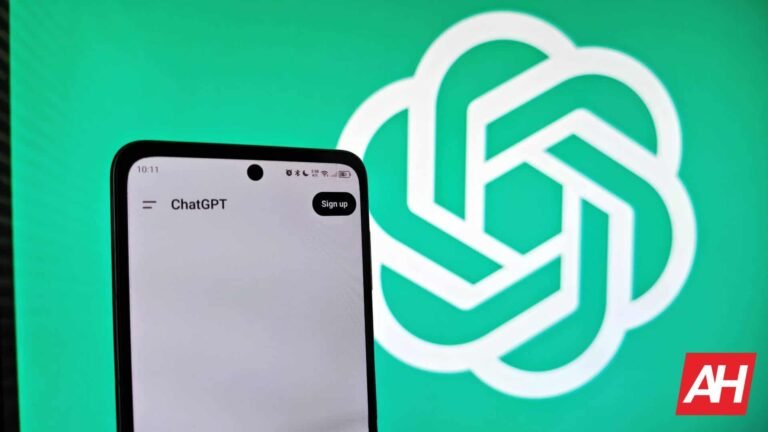When Valve launched the Steam Deck, I don’t think it would be too over the top to say that it changed PC gaming. There were PC gaming handhelds available before the Steam Deck, but none of them, not a single one, had the kind of acclaim and attention that Valve’s handheld had. That’s because everyone who enjoys gaming on PC knows who Valve is. They know what Steam is. Whereas some of these other handheld brands are much less well-known.
Of course, Valve didn’t just break into the scene with what has been arguably one of the most popular PC gaming handhelds to ever hit the market. It also caused other PC gaming brands to develop and release their own. The Lenovo Legion Go S is one of these, and it’s running on Valve’s Steam OS. Making it the first non-Valve Steam Deck to become available. I’ve been testing this out for the past month or so, and I’m now convinced that it’s the perfect Steam Deck, even if it isn’t an official Steam Deck from Valve. We’ll get more into why in the full review. So let’s dive into the review and see if the Legion Go S is worth your money.
Specs
Lenovo Legion Go S
| Operating System | Steam OS |
| Processor | AMD Ryzen Z1 Extreme |
| RAM | 32GB LPDDR5X |
| Storage | 1TB PCIe Gen4 SSD |
| Display | 8-inch WUXGA IPS |
| Refresh Rate | 120Hz |
| Battery | 55.5 WHr |
| Audio | 2x2W Integrated Speaker System, Dual Array Mic |
| IO Ports/Slots | Headphone/mic combo, 2x USB4 (40Gb/s data transfer DisplayPort 1.4, + Power Delivery 3.0), MicroSD card reader 1.4, + Power Delivery 3.0), MicroSD card reader |
| Wireless Connectivity | WiFi 6E 802.11AX (2×2), Bluetooth 5.3 |
| Dimensions | 1.71 (H) x 5.02 (W) x 11.75 (L) inches |
| Weight | 1.62lbs |
| Color | Nebula |
| In The Box | Legion Go S, 65W USB-C Charger, Quick Start Guide |
Lenovo Legion Go S Ultimate Review: Hardware and Design
When it comes to the hardware and design of the Legion Go S, it’s a good-looking handheld that I felt comfortable using the entire time I played games on it. Particularly, I felt that it had a good weight and didn’t cause fatigue after holding it for a few hours of playing games. I was also really fond of how the back of the unit curves up and outward just under the triggers.
This gave my fingers a nice, comfortable place to rest until I needed to hit the triggers for any reason in-game. This isn’t a design trait that’s completely unique to the Legion Go S, but not every handheld I’ve held has these curves as pronounced. It’s also something that’s great about the Steam Deck, so it was nice to see Lenovo making this same kind of design choice to be as ergonomic as possible with this device.












I’d say the only downside of the Legion Go S is that it doesn’t have those big haptic trackpads you get with the Steam Deck. Those were a very nice touch when it came to navigation of certain UI elements, especially when in desktop mode. Unfortunately, the Legion Go S only has one trackpad, and it’s considerably smaller. However, it works quite well, and after getting used to its smaller footprint, I didn’t find myself too bothered by the size difference.
My favorite feature of the Legion Go S design, by far, is the locking triggers. If you play any first-person shooter games, these can be a huge advantage. I’ve become accustomed to having them for any shooter games I play, so I absolutely loved that these were present on the Legion Go S. They’re easy to disengage at any point, too, if you just don’t feel like using them anymore.
All the ports you’ll need
While the Legion Go S isn’t drowning in IO ports, it’s good to know what you’re working with. There are two USB-C ports up top for plugging in and charging the device. You can use either one to charge the handheld up, but the reason there are two is so you can keep it plugged in for charging, and also plug it into a display if you want to play with a wireless controller on the big screen.


You also have a 3.5mm headphone jack up top and a microSD card port on the bottom. The top also has vents for airflow, and you’ll find even more vents for the fans on the back. On the front, you have the dual stereo speakers at the bottom edge, offset dual joysticks (these are also using Hall Effect sensors), the d-pad on the left, trackpad on the right, and the ABXY buttons where you’d expect to find them. You have all of your UI interaction buttons just to the left and right of the display as well, with a button for the Steam menu, social menu, game options, and a button for capturing screenshots. Lastly, you have your volume and power buttons on the top.
Build quality
Overall, I think the build quality of the Legion Go S is very solid. It doesn’t feel janky in any way to me and feels quality-made, just like the Steam Deck. If there was one thing I would change here, it would be refining the design of the trigger locks. I love having them, but they could be a little more comfortable to push and pull. Other than that, there really isn’t much that needs to be messed with. Though I certainly wouldn’t say no to a bigger trackpad, or even a second one. Again, though, Lenovo has knocked the design and the build quality out of the park here.
Lenovo Legion Go S Ultimate Review: Display
On paper, if there was going to be one downside to the display on this device compared to the Steam Deck, the only other Steam OS handheld out there right now, it would be that the Legion Go S doesn’t come with an OLED panel for the display. Having said that, I think that this is really only a downside to some users. While yes, I will admit that the OLED panel would look nicer, it would also drain more battery power. So, at the end of the day, I think the IPS panel used here is a better overall experience because you should end up getting more battery life out of it. Of course, that will all depend on the settings you have implemented for things like brightness, audio volume, graphics settings in games, and more.

As for my personal opinions on the quality of this display, I think Lenovo has used a great panel here. The blacks aren’t quite as dark and inky, and the colors aren’t as vibrant, but the visuals are still very nice, and honestly, on a screen of this size, it’s hard for visuals to look bad. The display gets incredibly bright, and just like with my time reviewing the ROG Ally X, I think an extremely high peak brightness only matters if you’re going to be playing with it outside a lot in the direct sunlight. As I’m not doing that, and I don’t think most people would, I think the brightness is at a perfectly suitable level. The display has a peak brightness of 500 nits, and I haven’t noticed any issues in my experiences gaming on this handheld.
Overall, I don’t think many people would be disappointed with the display on the Legion Go S. While there are certainly people who would prefer the OLED panel of the Steam Deck, I think they’d be just as happy with the Legion Go S if it meant they could end up with better performance and better battery life.
Lenovo Legion Go S Ultimate Review: Performance
Performance on the Legion Go S has been surprisingly good in most titles I booted up, considering this is a handheld, and I checked out what are generally some of the more demanding games available. It’s worth keeping in mind that you need to temper your expectations when it comes to playing games on a handheld. You aren’t going to be getting the absolute best graphics possible on these devices. That means you won’t be getting to turn the more modern games like Black Myth: Wukong, or the more recently launched Wuchang Fallen Feathers, at maximum graphics or just under. You’ll most likely be turning things down to medium or low, because if you don’t, your frames per second will be utterly horrendous. With that out of the way, you can expect a pretty good experience with performance in those titles and others that launched in the last few years.
It is worth noting that I have been using the Ryzen Z1 Extreme model of the Legion Go S Steam OS version, which also comes with 32GB of RAM. The lower-priced model comes with a less powerful Ryzen Z2 Go and 16GB of RAM. So your experiences may vary slightly from mine based on my testing.

Wuchang Fallen Feathers
I’ve been playing Wuchang Fallen Feathers a bit since it launched this month, and the Legion Go S actually runs it pretty well. I was consistently getting about 50 frames per second with most graphics settings at medium. I had the occasional option at high, and this is with running the TDP at the maximum of 40W. Expect some variance if you lower the TDP, but you can also tweak your graphics more if needed, and that could boost things some more. In Wuchang, I also had the super resolution oversampling set to FSR with frame generation on, and this is what allowed me to get to that 48-50 range for the frames per second. Without frame gen, it drops to about 27 frames per second, which isn’t great. I also tried playing with everything set to low, and I was getting a solid 73 frames per second in most cases, with some dips to 65. The game still looks pretty good as well, so these are the settings that I would recommend for this game specifically. Though you can probably expect most games with decent visual potential to require low settings.

Black Myth: Wukong
Speaking of other games, I also tested Black Myth: Wukong, as this was another really demanding game graphically that came out in the past year. Everything was also set too low here, with frame generation on and FSR as the super resolution oversampling option. I changed the TDP to 20W and was able to still maintain about 69 frames per second or more, as I was curious if I could save some battery life without giving up too much performance. After trying this in Black Myth: Wukong, I tried the same thing in Wuchang Fallen Feathers, and the fps was a little lower, but still above 60 frames per second, most often sitting around 63-65 fps.

Control: Ultimate Edition
Control, funnily enough, gave me a little more trouble than the other two games. Granted, there’s no option for frame generation here, so the performance was admittedly going to appear a bit lower. Still, even without frame generation or FSR enabled, I was able to get a consistent 46 or more frames per second with low settings. Visuals still looked pretty good with a decent amount of detail. It’s worth keeping in mind that even with these low settings, games like this are going to kill the battery. So you may want to keep a power bank around if you’re playing on the go, or plug the Legion Go S into an outlet if you want to ensure you can run the max TDP without worrying about the battery. Overall, though, the performance in Control: Ultimate Edition was good with no major issues.

Chorus
Chorus isn’t super demanding, but it is a good display of some pretty nice graphical fidelity and cool-looking visuals, so I tossed it in here to show how well the Legion Go S would handle it. With this particular game, I had all the graphics settings up at Epic, which is the maximum, and was able to maintain a steady 55-59 frames per second. This is without ray-tracing on. The fps dips considerably by almost half if you enable ray-tracing, and it goes even lower if you amp up some of the additional ray-tracing options. Suffice it to say, you’ll want to leave ray-tracing disabled entirely here. However, you can keep the graphics at the maximum, and the game will still run pretty well. You could even tweak things a bit to get to that steady 60+ fps if you don’t mind lowering some of the graphics settings. Though I personally found what I experienced to be suitable, given I didn’t have to adjust the visuals at all, and this is such a beautiful game when the visuals are all the way up.
Lenovo Legion Go S Ultimate Review: Software
The software is a pretty straightforward experience since it runs on Steam OS. You will immediately be dumped onto the setup screen the first time you power it on, at which point you’ll sign into your Steam account. From there, you’re dumped right onto the home screen, which has a list of your games, and you can begin installing what you want. If you want a broader overview of your entire Steam library, you can tap the Steam button in the top left of the device (next to the left thumbstick), and scroll to Library to see everything you have purchased on Steam. Steam OS handily has a tab on the library screen for Steam OS-compatible games. So if you want to stick with games that are labeled as compatible, this is the most direct route to those titles. That being said, I have found that some games that aren’t Steam Deck verified run just fine. So, I say play around with it and see what works. If something isn’t running right, you can always uninstall it. You could even save yourself some time with a quick Google to see if others are experiencing issues with a particular game.

I was running on the Stable build of the Steam OS software, so there were no experimental or early access features on my testing unit that I had to play with. Just your standard Steam OS layout and features, with no extra Lenovo fluff. I love the Steam OS software experience because it puts games front and center without anything else getting in the way. The downside, of course, is that you’re more or less limited to Steam games. Unless you want to go digging around in Desktop Mode and mess with a bunch of files to get other games from other clients running. And who has time for that? So, I kept things simple. Everything is pretty easily accessible, including useful features like the Steam Recording feature for capturing game clips.
You can use the Quick Settings button on the right to access things like performance settings for managing the TDP and such, and the bottom left button can be used to open up the in-game settings menu once you’ve booted something up. Overall, the software experience is simple and smooth, especially if you’re just using this for gaming and never plan to dive into desktop mode for anything.
Lenovo Legion Go S Ultimate Review: Battery Life and Charging
Like most other PC gaming handhelds, the Legion Go S is somewhere between great and pretty atrocious. It will really all depend on what games you’re playing and how you have things like the TDP and the display brightness set. Once you find a happy medium, you can begin to play with a more consistent experience every time. For me I tested battery life drain by playing a couple of different games until the Legion Go S was about to power off.
I tested this with Black Myth: Wukong and Wuchang Fallen Feathers. When I did this testing initially, the TDP was set to 15W, and I got about two hours out of the Legion Go S in both of these games. This did impact my frame rate significantly, though, but it was mostly still playable as the fps was usually around 35-40. It’s not as ideal as the higher amounts I was listing above when playing at the 25W and 40W TDP, but you save on battery life. With the 40W TDP active and off the charger, you can probably expect a little over an hour in those more demanding games.

I was at about 75% battery life when I decided to test the Legion GO S at 40W TDP to see how it would improve game performance. And by the time I had been playing for about 45 minutes, I was down to about 20%. So, the battery life is not great with more demanding games at a higher TDP. You will need this, though, if you want the highest possible frame rates. And that means you’ll have to balance losing some frames per second to find a battery life that works for you. Again, I’d also recommend having a power bank that can charge the device WHILE you play if you want longer sessions.
As for the charging, once the Legion Go S was depleted all the way, it took me almost the same amount of time to charge it back up. So not quite two hours. Closer to about 1 hour and 45 minutes. This is pretty good, and you can always use that downtime to go do something else for a bit and take a break. This helps the charging time go by faster. This is also assuming you don’t have a power bank that can charge the device as you play, then you can simply keep playing. Overall, the battery life is pretty good if you’re setting the TDP lower and playing less demanding games. Just know that you won’t get more than a couple (maybe a few) of hours out of it if you’re playing more modern games with high-end graphics, and the TDP is higher to allow for better frame rates. This is the same with the Steam Deck and the ROG Ally and ROG Ally X, however. So it’s par for the course.
Should you buy the Steam OS version of the Lenovo Legion Go S?
This is certainly a nuanced question, and it has an equally nuanced answer. I think the Lenovo Legion Go S is an excellent device, and I believe it’s most certainly a good value for those who are seeking a PC gaming handheld. However, whether or not you should buy it really depends on the version you buy. At a typical price of $829.99 for the model I tested, this is pretty expensive when a comparable Steam Deck is priced at $649.99.
Mind you, the Legion Go S I tested has the same amount of storage, 1TB, no OLED display, and even similar battery life, even if the battery life is a little lower on the Steam Deck. With all of that being said, I think you should definitely buy the Legion Go S if you’re looking for a handheld, just not this model I tested, unless you really want to go with Steam OS and you want the most powerful option. The Ryzen Z2 Go model is probably a much better value, coming with 512GB of storage and priced at $599.99. While I can’t say exactly how close the performance will be to the model I’ve been using, it’s unlikely to be very far off, and you’re spending hundreds less. At the price of the model I have been testing, I think you’re better off with something like the ROG Ally X, as it opens up doors for more game compatibility, has better battery life, the same APU, and the same amount of storage. You don’t get the locking triggers, but I wouldn’t use that as a selling point when everything else is essentially the same, and you get more games to play.
Buy the Lenovo Legion Go S if:
- You want a more powerful Steam Deck than the actual Steam Deck
- You want the locking triggers
- You prefer Lenovo’s form factor to Valve’s
Don’t buy the Lenovo Legion Go S if:
- You want something that runs Windows
- You already own a Steam Deck OLED
The post Lenovo Legion Go S Ultimate Review: The Almost Perfect Steam Deck appeared first on Android Headlines.