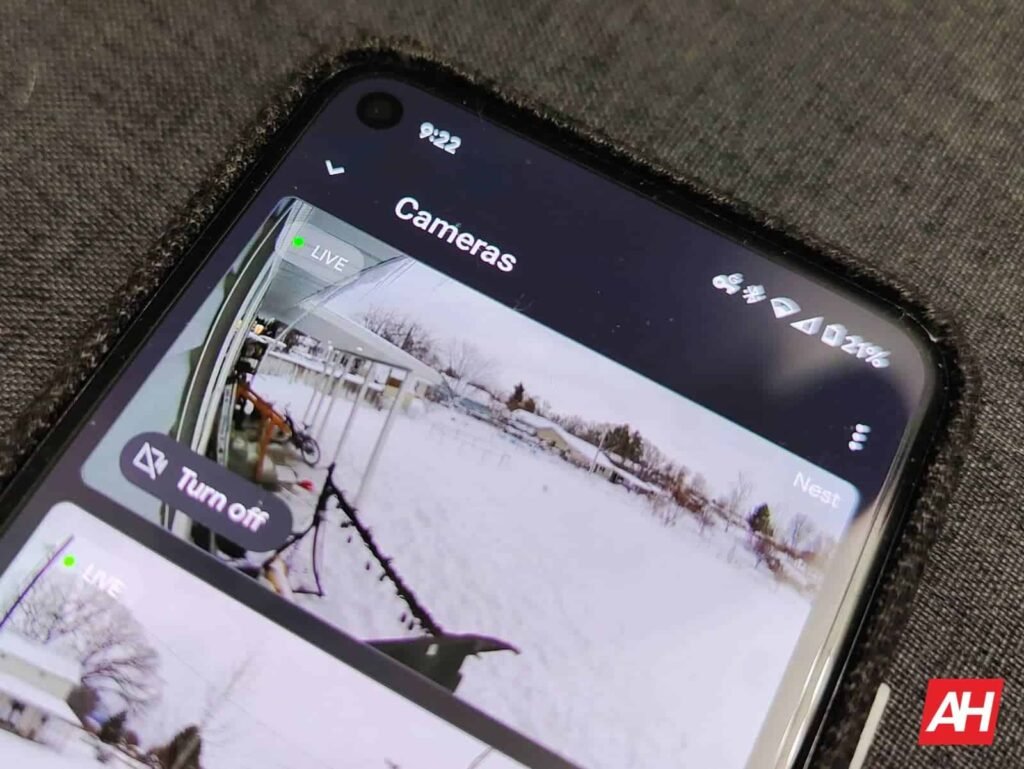

If you’ve got any of the Nest Cam products installed at your smart home, you may have noticed that their performance has dipped in the Google Home app for some time now. Google knows this and has made some improvements over time. However, if you missed out on recent improvements made by Google to its Home app, especially on how it works with Nest Cam products, the details are finally here.
Google finally details Nest Cam performance improvements in the Home app
In a post published yesterday, Google has detailed every performance improvement rolled out to Nest Cam in the Home app. For starters, live playback of the camera has been improved. Google has made under-the-hood changes to ensure that the app “accurately reports whether the camera is online or offline.” This is beneficial for those who rely on the live streaming feature of Google Nest Cam products.
Next up, Google has also bumped the Nest Cam performance by reducing the latency for the first frame. Besides, it has also improved “reliability for cameras through better signaling.” If the frequent ‘no video available’ errors have been frustrating you, the good news is they should now be far less common.
Worth noting that Google has also fixed an issue where turning a Nest Camera off and on while live streaming would throw a “ Camera Unavailable” error. This helps ensure that the stream recovers without any major hiccups. Next, you have “quick seek,” which allows you to double-tap either side of the display to “skip through footage by 10 seconds.”
The company has also improved video clarity and better timeline reviews. That’s not all, speed and reliability of the Nest Cam and Doorbell products have also been “substantially” improved. The latest improvement to the Home app in regards to Nest Cam devices is related to camera previews. Now, the Home app stores a previously updated static image. You’ll also see the time in the top corner while the live footage loads.




All about the new camera control gestures
The Google Home app also has a new feature called “camera controller gestures.” As the name suggests, it lets you easily navigate camera footage and live views. A quick swipe from left to right swaps between the timeline and event list views. Similarly, swiping up or down on the “control bar” opens the video into full screen. Moreover, swiping down from the top of the app closes the camera view and brings you to the camera page.
The post All the Recent Nest Cam Improvements Google Made in the Home App appeared first on Android Headlines.

